MAKE-ing with LabVIEW & Raspberry Pi: Part 2 – Installing the LINX Toolkit
In Part 2 of this series on using the Raspberry Pi with LabVIEW, I’ll be looking at installing the latest beta of the LINX Toolkit with LabVIEW 2019. In Part 1 I introduced the series, some of the reasons why you might want to use a Raspberry Pi with LabVIEW and I introduced the Storm Monitor project I’m going to be working towards over the course of the series.
Prerequisites:
For the majority of this series I will be using a Raspberry Pi 3 Model B+. I’ll also be using LabVIEW 2019 so you’ll need to have that installed. You’ll either need to have purchased LabVIEW, be using an evaluation version or wait for the free LabVIEW Community Edition. I’ll be using the latest beta version of the LINX Toolkit (as of 26/09/2019).
LINX Toolkit for LabVIEW
The LINX Toolkit is a free LabVIEW Addon (made by NI’s MakerHub) that allows you to write LabVIEW code on the Raspberry Pi. It also allows you to use an Arduino as an IO device with LabVIEW. You can’t write LabVIEW code that runs directly on the Arduino (take a look at the TSXperts Arduino Compiler).
With the LINX Toolkit you can add the Raspberry Pi as an additional target in a LabVIEW project. You can then download/deploy that code to the Raspberry Pi.
Until recently, the toolkit was only supported on LabVIEW 2014 but part of the LabVIEW Community Edition announcement was that NI would be updating the toolkit to work with LabVIEW 2019 onwards. A beta of the new version for LabVIEW 2019 is through the NI Software Technology Preview.
Note: Since this is beta software, it may be unstable (it is definitely buggy since it’s just a re-packaged version of the library for LabVIEW 2014) and may cause crashes. I don’t recommend installing it on your main development PC – you have been warned!
How to Install the LINX Toolkit
- Apply to the NI Software Technology Preview
Apply here. It may take some time for your application to be approved but once you have been accepted, you will have access to the NI Software Technology Preview Community which gives you access to pre-release versions of NI Software, including the LINX Toolkit.

- Find and Download the Toolkit
Once you have access, go to the LINX Toolkit Discussion (link) on the Software Technology Preview Community and download it from the ‘LabVIEW 2019 LINX Toolkit Beta Download’ thread.

- Install it!
The download is a .iso disk image file which you can mount in a virtual CD-drive by right clicking on the file and selecting ‘Mount’ or by double-clicking on it. You can then install the toolkit by opening the ‘LVLINX2019’ drive and double clicking ‘Install’. This will install the toolkit using the NI Package Manager. Follow the instructions in NI Package Manager to install the toolkit – it should only take a few minutes.

- That’s it!
After NI Package Manager does its thing, you’ll then be able to launch LabVIEW and access the LINX Toolkit from the LabVIEW Tools Menu:

Conclusion
In this short post (because I cannot add multiple how-to’s) I have covered how you can setup and install the beta of LINX Toolkit for LabVIEW 2019 using NI Package Manager (NIPM). I will update the post as new updates to the LINX Toolkit are released by National Instruments.
In the next post I’ll be setting up/configuring the Raspberry Pi for use with LabVIEW and offering some hints & tips for using it.












Leave a Reply
Want to join the discussion?Feel free to contribute!